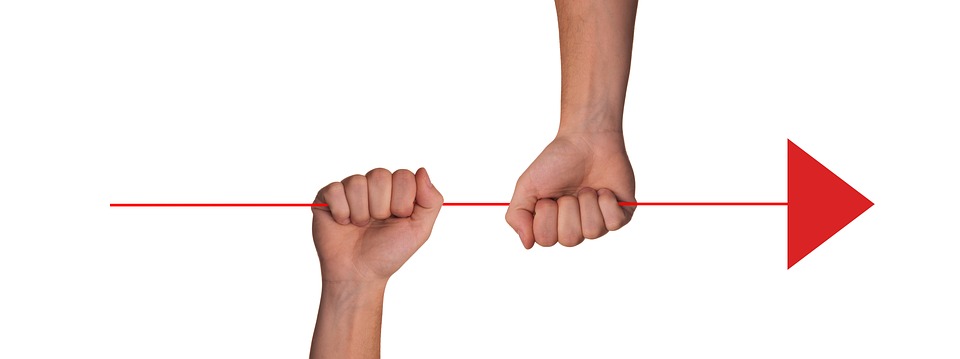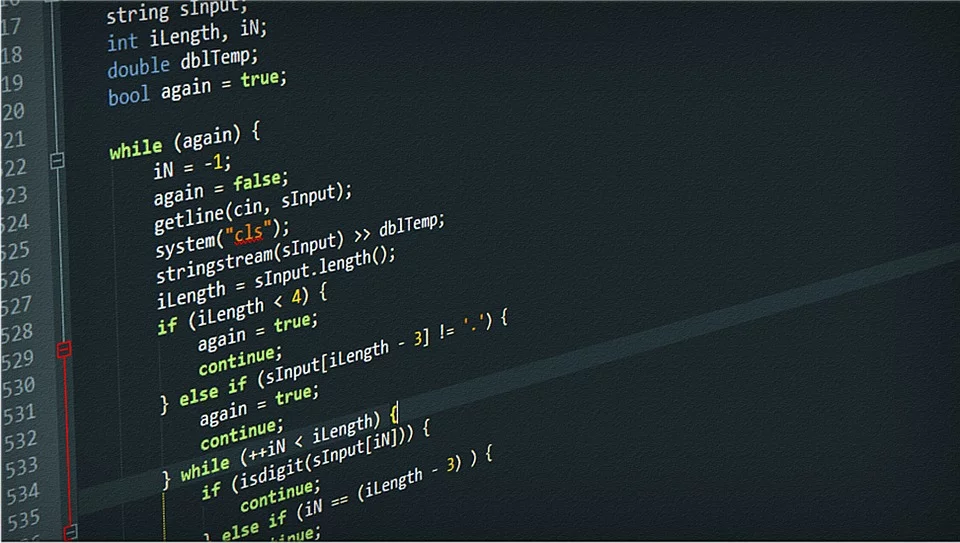Would you like to convert a bunch of EML files into PST format including the nested folders structure? If so, this article will help you do do this without any efforts and special knowledge. Here we will describe several methods of EML to PST conversion. You are free to choose which method is better for your purposes.
What are EML and PST files?
In modern world there is no need to have special knowledge in the file formats and data structures to convert files of one format to another. However it is always good to be informed about some minor basics. Let’s talk about files with *.EML and *.PST extension.
EML and PST files formats are totally different. EML file is a text based format containing multiple tags described in a file format specification. EML files always containing an individual messages, attachments and embedded objects such as images. EML format is supported by multiple email clients such as Live Mail (Windows Live), Thunderbird and even Mac Mail (email client for Mac OS).
PST file consists of the special structured objects in the binary format which can be read only by Microsoft Outlook. Basically PST file is like a small (or big) file system packed in one file. PST file may contain many type of objects and allows Outlook to store email messages, notes, contacts etc. and even single attachments which allows to pack any type of files inside PST format.
Why one may need to convert EML to PST format?
- The main reason is the email migration when one is needed to stop using one email client or internet messenger and wants to switch email to the MS Outlook.
- It is more convenient to store all data in one place and be able to get quick access to it. That’s why people prefer to convert EML files to PST format especially if EML files got unreadable due to some issues.
- Outlook allows to encrypt and protect data in PST files so it is more secure way to store the data in PST file than EML files.
- And for sure Outlook is powered with many advanced features and allows to organise data and search by multiple criteria in a simple way.
Methods To Convert EML Files to PST
1. Manual Method
- Using Drag and Drop Method
- Using Windows Live
2. Email Conversion Software
- Free and commercial tools to perform email migration in easiest way
Convert EML Files to PST Format Manually
1. Drag and Drop Method
Using drag-n-drop is very simple but this method is not always work properly. Try to use the following steps to import EML files to Outlook PST format:
- Run Microsoft Outlook and expand the trees of folders (if needed).
- Open the File Explorer and navigate to the directory where your EML files are saved.
- Click to to the one of EML files to select it.
- Now, click and hold the right mouse (or touch-pad) button and start moving the mouse cursor into the Outlook window.
- Put the cursor to the Outlook folder where you want to import the EML file and release the button.
Congrats, your EML file was imported into Outlook folder. No? It is not? Yes, it happens and we don’t know the reason. A lot of users expecting the same issue. But don’t panic, we will describe the alternative steps below…
2. Import EML files to PST via Windows Live Mail
These steps may help you to convert a bunch of EML files to PST format (however this also not always works):
- We assume that you already have Windows Live messenger installed at your device. If not, you have to setup it.
- Open the Live Mail, click File then Export and select Email Messages.
- In the appeared window select Microsoft Exchange and click Next button, then click OK button in appeared dialog.
- Select folders to convert. You may select all folders and click OK button.
- The program will start exporting data. Click Finish button when procedure is completed.
Note: Manual conversion can be completed in ideal circumstances, for instance when you have few emails only or your PC is not contains multiple programs. It is always better to use special tools for conversion. For example official EML to PST Converter software – universal converter which works with any Outlook versions for Windows.
Professional Software for EML to PST Conversion
- Download and install the EML to PST Converter utility, then run it.
- Select Create new PST file option.
- Click Browse button and select directory and the file name of the PST files.
- Click Next button to go to next page.
- Specify the Source Folder where your EML fies are saved.
- Click Next button scan the selected source folder and go to next page.
- Click Start button to run the eml to pst conversion.
The software may ask you to select a target Outlook folder to import emails on this step. Do this and wait till the end of conversion.
Key EML to PST Converter Features
- EML to PST Converter imports all attachments automatically.
- Allows you to filter all imported emails by date and size.
- The tool is maintaining the folders structure, email formatting and attributes.
- Allows to convert also EMLX and MSG files to PST or EML files to MSG format.
- Converts EML files to PST in bulk and at once.
- Support batch conversion of EML to multiple PST files.
- Corrects Mac OS and Unix encoding of the emails to make them appears properly in the Win OS.
EML to PST Converter is full of advanced features which you may try free of charge. Don’t wait any longer, just do it, get your ultimate email converter at official website.
Conclusion
In this article we have described the possible ways to convert EML files into PST format using several conversion methods. Manual instructions have some drawbacks and to overcome them we suggest to use a professional software.